I have SQL Server 2008 R2
When starting it, I have the "Connect to Server" dialog that shows Authentication: Windows Authentication
There is a database called testDB, that came with SQL.
In VB 2008 Express, I have a simple app including this code:
But when I run it, this error message appears on the Open() line:
Cannot open database "testDB" requested by the login. The login failed. Login failed for user 'my User name'.
Any clues about the problem?
When starting it, I have the "Connect to Server" dialog that shows Authentication: Windows Authentication
There is a database called testDB, that came with SQL.
In VB 2008 Express, I have a simple app including this code:
VB.NET:
Dim objConnection As New SqlConnection("server=localhost;database=testDB;Trusted_Connection=True;")
objConnection.Open()Cannot open database "testDB" requested by the login. The login failed. Login failed for user 'my User name'.
Any clues about the problem?