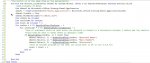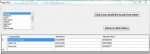All,
I tried searching both these Forums and Google and have not been able to find an answer to this question. If I missed something in the forums I apologize. I have a database loaded into Visual Studio 2008 (VB.NET). My Form has a datagrid listbox of table "A" and the 2nd is a datagrid view of the results of table "A" and table "B" by city. To explain that better the first table posted to the form in a listbox has cities and town codes. The 2nd table is based on company names, city, phone number and a number order. The number order I included to sort the companies into an order after it is organized by city. The results of the 2nd datagridview show the companies in each town after you click on the listbox. Is there a way to export these individual results by town to Excel or Word? I have tables already setup for each. Or can I create a Cystal Report? Companies are constantly taken on or off the list. The output needs to just take the company name and phone numbers and put them into column a and the rest of the form is hand written. Any help or direction would be appreciated thanks.
I tried searching both these Forums and Google and have not been able to find an answer to this question. If I missed something in the forums I apologize. I have a database loaded into Visual Studio 2008 (VB.NET). My Form has a datagrid listbox of table "A" and the 2nd is a datagrid view of the results of table "A" and table "B" by city. To explain that better the first table posted to the form in a listbox has cities and town codes. The 2nd table is based on company names, city, phone number and a number order. The number order I included to sort the companies into an order after it is organized by city. The results of the 2nd datagridview show the companies in each town after you click on the listbox. Is there a way to export these individual results by town to Excel or Word? I have tables already setup for each. Or can I create a Cystal Report? Companies are constantly taken on or off the list. The output needs to just take the company name and phone numbers and put them into column a and the rest of the form is hand written. Any help or direction would be appreciated thanks.