The problem you are experiencing can be caused by interference during Installation by 3rd Party Software, such as your Antivirus client or possibly a personal Firewall. It can also be caused by different types of file corruption. This corruption can be caused by problems in the file system, Antivirus "cleaning" procedures, and other various issues. The solution involves performing a modified repair operation on both the .NET Framework and your Visual Studio .NET. Please refer to the following steps to repair your Installation:
Enable Verbose Logging
1. Click Start>Run
2. Enter “regedit” without the quotes
3. Browse to HKEY_LOCAL_MACHINE\Software\Policies\Microsoft\Windows
4. Right Click on the Installer key in the left pane and choose New>String value
5. Set the String>value name to Logging
6. Double click logging and change the Value data to “voicewarmup” without the quotes
7. Close the Registry Editor
8. To reverse this process at any time, delete the Logging String value
Perform Diagnostic Boot (msconfig ships with Windows XP and can be used on 2000 by copying from an XP machine):
1. Click Start>Run
2. Enter "msconfig" without the quotes (if you use GoBack, please stop at this point, disconnect from the internet, and disable all firewall/antivirus software, and move on to "Clear Temp Directory" below)
3. Select Diagnostic Startup
4. Click Service tab and check the box next to Windows Installer
5. Hit OK and Restart Windows
Clear Temp Directory:
1. Click Start>Run
2. Enter "%temp%" without the quotes
3. Hit Control-A to select all and hit Delete to send all the files to the recycle bin
Perform Repair Installation of the .NET Framework
1. Insert your Visual Studio .NET Prerequisites disk
2. Cancel any dialog boxes that appear (Choose Yes to run setup from Disk 1)
3. Click Start>Run
4. Enter "x:\dotnetframework\dotnetfx.exe" /t:c:\windows\temp /c:"msiexec.exe /i c:\windows\temp\netfx.msi REINSTALL=ALL REINSTALLMODE=vacmus" (maintain all quotes and replace x:\dotnetframework with the path to dotnetfx.exe on your Prerequisites CDROM. If necessary, use Search function to find the correct path to dotnetfx.exe)
Perform Repair Installation of Visual Studio .NET
1. Insert your Visual Studio .NET Setup Disk 1
2. Cancel any dialog boxes that appear
3. Click Start>Run
4. Enter "x:\vs_setup.msi" REINSTALL=ALL REINSTALLMODE=vacmus (Change x: to your CDROM drive letter)
In the Event of Failure
1. Click Start>Run
2. Enter "%temp%" without the quotes
3. Select any LOG or TXT files (identifiable by Notepad icon)
4. Use compression utility (WinZip, WinRAR, etc) to zip the files
5. Reply to this message and attach log files for review